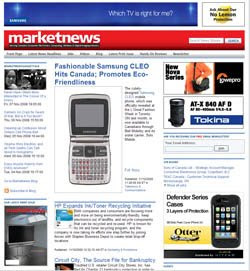
Every weekday morning, I boot up my PC, open up Microsoft Outlook and Internet Explorer, and get things going for the work day. In Outlook, my e-mails rapidly begin flooding in, one by one....information on the latest CE products, event invitations and press briefings, and internal memos from colleagues. Over in the Web world, my browser opens up, every single time, to the very same page: http://www.marketnews.ca/. Selecting this "home" page is a pretty simple task, but you never really pay attention to just how influential that choice is.
Think about it: it's the very first page you see every morning. You might only scan it for a moment before jumping over to another site. But that page is what starts your day. It's what provides you with the news, the laughter, or the updates you require. It's also the page you always go back to with the simply push of the handy "home" button on the top, right corner of your screen; or perhaps even on your fancy keyboard.
My parents use Google.com as their home page, simply because we found they would often open up the browser and start typing questions or keywords right into the address bar! This way, they get exactly what they want right off the bat. But with additions like Windows Live Search, which is always right at your fingertips in the top, right hand corner for searches, the opportunities for more interesting home pages are endless.
So before you choose lightly, I'd suggest thinking long and hard about the page you decide upon. It's a good idea to pick a Website that's updated daily so that you always have something interesting (and new!) waiting for you upon arrival each morning; or when you re-open your browser after lunch. Maybe it's the day's news headlines. Maybe it's the lottery numbers. Maybe it's an update from your favourite retail store or tunes streaming from an Internet radio station. Either way, the choice has the potential to brighten your day before you even begin a full day's worth of tasks.
So what's your home page? If you're not sure how to select one, here's how: open up Internet Explorer; click on "Tools" and then "Internet Options". The home page option is the first one that appears. Just type in the address you want IE to default to every time you open up the browser, and click "Apply" and then "OK" in the bottom, right of the pop-up window. And you're all set! Happy choosing!

Think about it: it's the very first page you see every morning. You might only scan it for a moment before jumping over to another site. But that page is what starts your day. It's what provides you with the news, the laughter, or the updates you require. It's also the page you always go back to with the simply push of the handy "home" button on the top, right corner of your screen; or perhaps even on your fancy keyboard.
My parents use Google.com as their home page, simply because we found they would often open up the browser and start typing questions or keywords right into the address bar! This way, they get exactly what they want right off the bat. But with additions like Windows Live Search, which is always right at your fingertips in the top, right hand corner for searches, the opportunities for more interesting home pages are endless.
So before you choose lightly, I'd suggest thinking long and hard about the page you decide upon. It's a good idea to pick a Website that's updated daily so that you always have something interesting (and new!) waiting for you upon arrival each morning; or when you re-open your browser after lunch. Maybe it's the day's news headlines. Maybe it's the lottery numbers. Maybe it's an update from your favourite retail store or tunes streaming from an Internet radio station. Either way, the choice has the potential to brighten your day before you even begin a full day's worth of tasks.
So what's your home page? If you're not sure how to select one, here's how: open up Internet Explorer; click on "Tools" and then "Internet Options". The home page option is the first one that appears. Just type in the address you want IE to default to every time you open up the browser, and click "Apply" and then "OK" in the bottom, right of the pop-up window. And you're all set! Happy choosing!

No comments:
Post a Comment